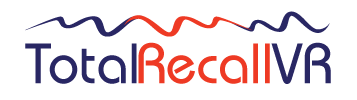The DB repair tool can repair the database on a LinX recorder if the built-in DB rebuild tool is not able to do so. If you are experiencing problems with the database on your LinX recorder, then you should use the built-in DB rebuild tool first.
DO NOT use the DB repair tool on an Infinity recorder.
The DB repair tool for LinX recorders ships as a patch for LinX recorders. To run the tool:-
If you have remote access to the recorder via the Total Recall VR Manager or the Total Recall VR Desktop PC application:
- Download the patch package from http://prolancer.com.au/download/trvr/TRMDB/.
- Extract the ISO file from the ZIP file.
- Attach (mount) the ISO file to a PC that is running the Total Recall VR Desktop or Total Recall VR Manager PC application.
- Follow the instructions in section 8.3.1 of the Total Recall VR Manager User Guide.
- The recorder will restart, repair its database and immediately start the built-in DB rebuild tool to reconstruct the database. This may take a number of hours to complete, depending on the number of recordings and the model of the recorder.
If you DO NOT have remote access to the recorder via the Total Recall VR Manager or the Total Recall VR Desktop PC application:
- Download the patch package from http://prolancer.com.au/download/trvr/TRMDB/.
- Extract the ISO file from the ZIP file.
- Create a CD or a DVD disc from the ISO file.
- Load the CD or DVD disc into the disc drive of the recorder.
- Follow the instructions in section 12.2 of the Total Recall Embedded GUI User Guide.
- The recorder will restart, repair its database and immediately start the built-in DB rebuild tool to reconstruct the database. This may take a number of hours to complete, depending on the number of recordings and the model of the recorder.