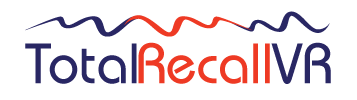We are sorry to hear that you are having trouble with Total Recall VR.
In most cases problems are resolved by upgrading your recorder and/or PC applications to the latest version. We make installation packages for the latest version on our web site, see:
- Downloads for LinX II (11.x.y) recorders
- Downloads for LinX (10.x.y) recorders
- Downloads for Max (9.x.y) recorders
- Downloads for older recorders
- Downloads for current generation PC applications (see the application’s web page)
- Downloads for Total Recall VR Remote Manager – now obsolete
If the problem persists after the upgrade and you wish us to assist remotely, then read on.
You need to prepare BEFORE the remote support session in order to minimise the time it takes to resolve the problem and make the remote support session productive and successful. We reserve the right to end and reschedule a remote session if we find that too much time will be lost preparing for it.
The following are checklists that will help you to prepare.
If you need assistance with one of the Total Recall VR PC applications:
- Check the version of the Total Recall VR PC application that you are using and if it is not the latest, then upgrade it to the latest. Upgrades are free and you can download an upgrade package from our web site – see links at the top of the page.
- If you wish us to perform the upgrade during the remote session, then you MUST download all required upgrade packages BEFORE the remote session.
- Book a time slot for the remote support session.
- Prepare the PC that is running the PC application for remote support.
- We use TeamViewer for remote support so if you do not have it on the PC, then please download TeamViewer QuickSupport and run it once to make sure that it runs so you can use it during the session.
- If you cannot use TeamViewer on the PC, then you need to provide an alternate method of remote access to your PC and let us know at least 24 hours in advance so we can assess if it is possible to use this method or not.
Finally, be prepared demonstrate the problem and answer our questions during the remote session. You may need to involve IT stuff from your organisation during the session, so inform them about the session and make sure someone is available to assist during the session.
If you need assistance with a Total Recall VR recorder:
- Your recorder may be an older generation recorder which is no longer supported – check here. Remote support in such cases is generally not available, but there are exceptions so contact us first.
- Check the version of the firmware that is running on the recorder and if it is not the latest possible for the recorder, then upgrade it to the latest. Upgrades are free and you can download an upgrade package from our web site – see links at the top of the page.
- If you wish us to perform the upgrade during the remote session, then you MUST download all required upgrade packages BEFORE the remote session.
- Book a time slot for the remote support session.
- Select a PC for the remote session. This is the PC that we will use during the remote session to access the recorder and it MUST have network access to recorder that is experiencing the problem.
- Prepare the PC for remote support.
- We use TeamViewer for remote support so if you do not have it on the PC, then please download TeamViewer QuickSupport and run it once to make sure that it runs so you can use it during the session.
- If you cannot use TeamViewer on the PC, then you need to provide an alternate method of remote access to the PC and let us know at least 24 hours in advance so we can assess if it is possible to use this method or not.
- Prepare the PC for remote access of the recorder.
- We use the Total Recall VR Desktop PC application to access recorders remotely. If the application is already on the PC, then make sure that you are running the latest version and if not, then upgrade it to the latest.
- If you do not already have the Total Recall VR Desktop PC application on the PC, then download and install the latest version of the Total Recall VR Desktop PC application on it. Do not worry if you cannot activate the application, we will activate it during the remote session if required.
- Prepare the PC for problem investigation.
- We use an SSH client to investigate problems remotely. If you already have an SSH client on the PC, then no further action is needed, just make sure you can run it.
- If you do not have and SSH client on the PC, then download the putty SSH client so that we can use it during the remote session if necessary.
Finally, be prepared demonstrate the problem and answer our questions during the remote session. You may need to involve IT stuff from your organisation during the session, so inform them about the session and make sure someone is available to assist during the session.