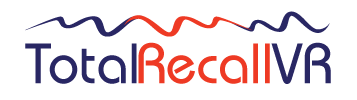We are sorry to hear that you are having trouble with Total Recall VR.
In most cases problems are resolved by upgrading your recorder and/or PC applications to the latest version. We make installation packages for the latest version on our web site, see:
- Downloads for LinX II (11.x.y) recorders
- Downloads for LinX (10.x.y) recorders
- Downloads for Max (9.x.y) recorders
- Downloads for older recorders
- Downloads for current generation PC applications (see the application’s web page)
- Downloads for Total Recall VR Remote Manager – now obsolete
If the problem persists after the upgrade then read on.
We need certain minimum information in order to provide support and resolve the issues that you are facing in a timely manner. The information is:
- The serial number of the recorder. You will find the serial number on a clear label that is attached to the back panel of the unit. On some models it may be attached to the back panel of the display module, or on the bottom panel of the unit.
- The version of the firmware (application) that is running on the recorder. If your system has a built in screen, then navigate to the Options screen, select Maintenance and then select System Information. Alternatively you can get this information remotely with one of our PC applications such as the Total Recall VR Manager or Total Recall VR Desktop. For older models you may have to use the deprecated Total Recall VR Remote Manager PC application. Consult the manual for the application that you are using on how to get the version of the firmware (application) on the recorder.
- The name and version of the PC applications that you are using. You can get this information from the Help menu item in each of the Total Recall VR PC applications.
- The logs of the recorder. The best way to get the logs from your recorder is to use the Total Recall VR Manager or Total Recall VR Desktop PC application. On recorders that do not support these PC applications you need to archive at least one recording to a USB or disc and get the log files from the USB or disc.
- The logs of the PC applications that you are using. By default the logs are located in the “C:\Program Files (x86)\Common Files\<application name>\log” directory, however you may have chosen a different location during the installation of the application.
- Detailed description of the problem. Please describe the problem is as much detail as possible. It will help if you support your description with screen captures, Wireshark packet captures and other means if applicable. Do not assume anything and all information that you give us is valuable.
We may ask you for additional information during the course of the support.
Finally, if you provide us with remote access with TeamViewer at a mutually agreed time, then the problems will be resolved much quicker.