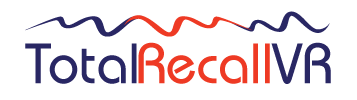Many Total Recall VR systems come with a built-in screen and custom keypad which is designed specifically for the Embedded GUI application. Other systems (especially the Total Recall VR LinX range) also have a custom designed external keypad. These keypads have the same functional keys:
|
Key |
Context |
Function |
|
[Menu] |
A main screen |
Navigates (cycles) between the three main screens: Logging, Search and Options Menu. |
|
Dialog window |
Automatically moves the cursor to either the OK or Cancel button, saving keystrokes. Note that it does not actually activate the function that is attached to the button. The [Select] key does this. |
|
|
[Select] |
Button |
Activates the function attached to the button. |
|
Check box |
Toggles the state of the check box. |
|
|
Input filed |
Cycles through the set of pre-defined values if the input field has a set of pre-defined values. |
|
|
Recording on the Logging Screen |
Toggles (start/stop) live real-time monitoring of a recording in progress |
|
|
Recording on the Search Screen. |
Starts replay. Same as pressing the [] key. |
|
|
[∧] |
Recording list |
Moves the screen cursor to the recording before the current one. |
|
Dialogs |
Moves the screen cursor to the previous GUI control or button. |
|
|
[∨] |
Recording list |
Moves the screen cursor to the recording after the current one. |
|
Dialogs |
Moves the screen cursor to the next GUI control or button. |
|
|
[>] |
Recording on the Search Screen. |
Starts re-play. |
|
Active re-paly. |
Pauses the current re-play. |
|
|
[>>] |
Active re-play. |
Fast forwards. |
|
Recording on the Search Screen. |
Shows the next group of 1000 recordings that are younger (start time) than the group already on the display. |
|
|
[>>>] |
Active re-play. |
Double speed fast forward. |
|
[<] |
Active re-play. |
Rewinds. |
|
Recording on the Search Screen. |
Shows the next group of 1000 recordings that are older (start time) than the group already on the display. |
|
|
[•] |
Active re-play. |
Stops re-play. |
|
A main screen |
Locks the user interface and logs out the current user. |
|
|
[0] to [9] |
Entry filed |
Inputs the digit specified on the key. |
|
[*] |
Entry filed |
Inputs *. |
|
Recording on the Search Screen. |
Tags or un-tags the recording. |
|
|
[#] |
Input filed |
This key is not used (has no function) on the Classic Desktop and Rack models. On Max Rack models this key inputs the # character. On LinX models this key inputs # or clears (deletes) the current value. |
|
Active re-play. |
On LinX modles this key activates the “sticky play” mode. |
Sometimes, for diagnostic purposes or major software/OS upgrades, it is nessecary to connect a full computer keyboard to a TRVR system.
For this to work properly, you should use a keyboard that includes a numeric keypad on the side, as well as the usual keys. Keyboards without a numeric keypad do not have all the keys required to operate a TRVR system.
To use a standard keyboard with the Embedded GUI first make sure that Num Lock is ON. Then use the following table as a reference which shows the mapping of keys on a standard keyboard to keys on the TRVR custom keypad:
|
TRVR Keypad Key |
Standard Keyboard Key |
Note |
|
[Menu] |
+ |
On numeric keypad |
|
[Select] |
Enter |
On numeric keypad |
|
[∧] |
Up arrow |
|
|
[∨] |
Down arrow |
|
|
[>] |
y |
|
|
[>>] |
u |
|
|
[>>>] |
i |
|
|
[<] |
r |
|
|
[•] |
t |
|
|
[0] to [9] |
0 to 9 |
On numeric keypad |
|
[*] |
* |
On numeric keypad |
|
[#] |
/ |
On numeric keypad and systems with V8 mid-board |
|
- |
On numeric keypad and systems with V9 and V10 mid-board |